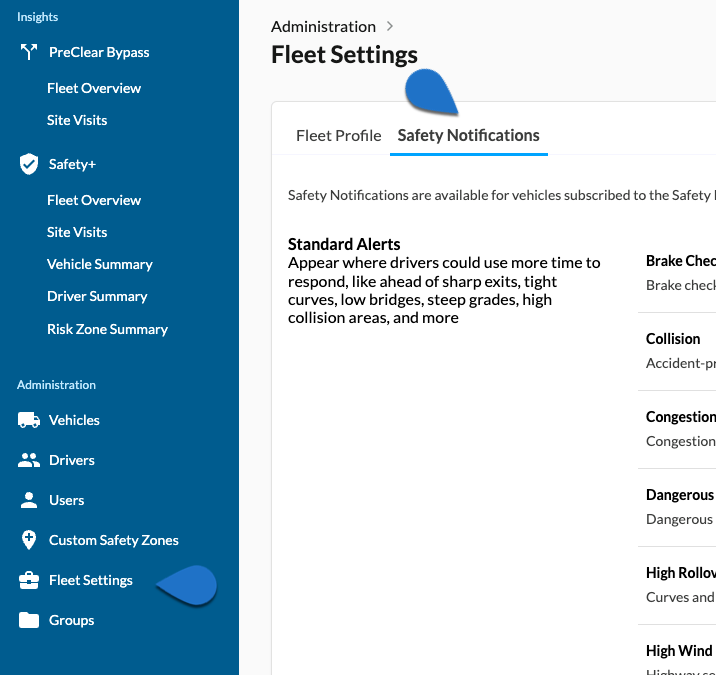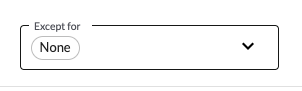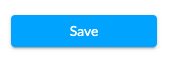Table of Contents
Overview #
From the Safety Notifications tab of Fleet Settings you can customize specific types of alerts for the entire fleet or specific groups of vehicles.
Details #
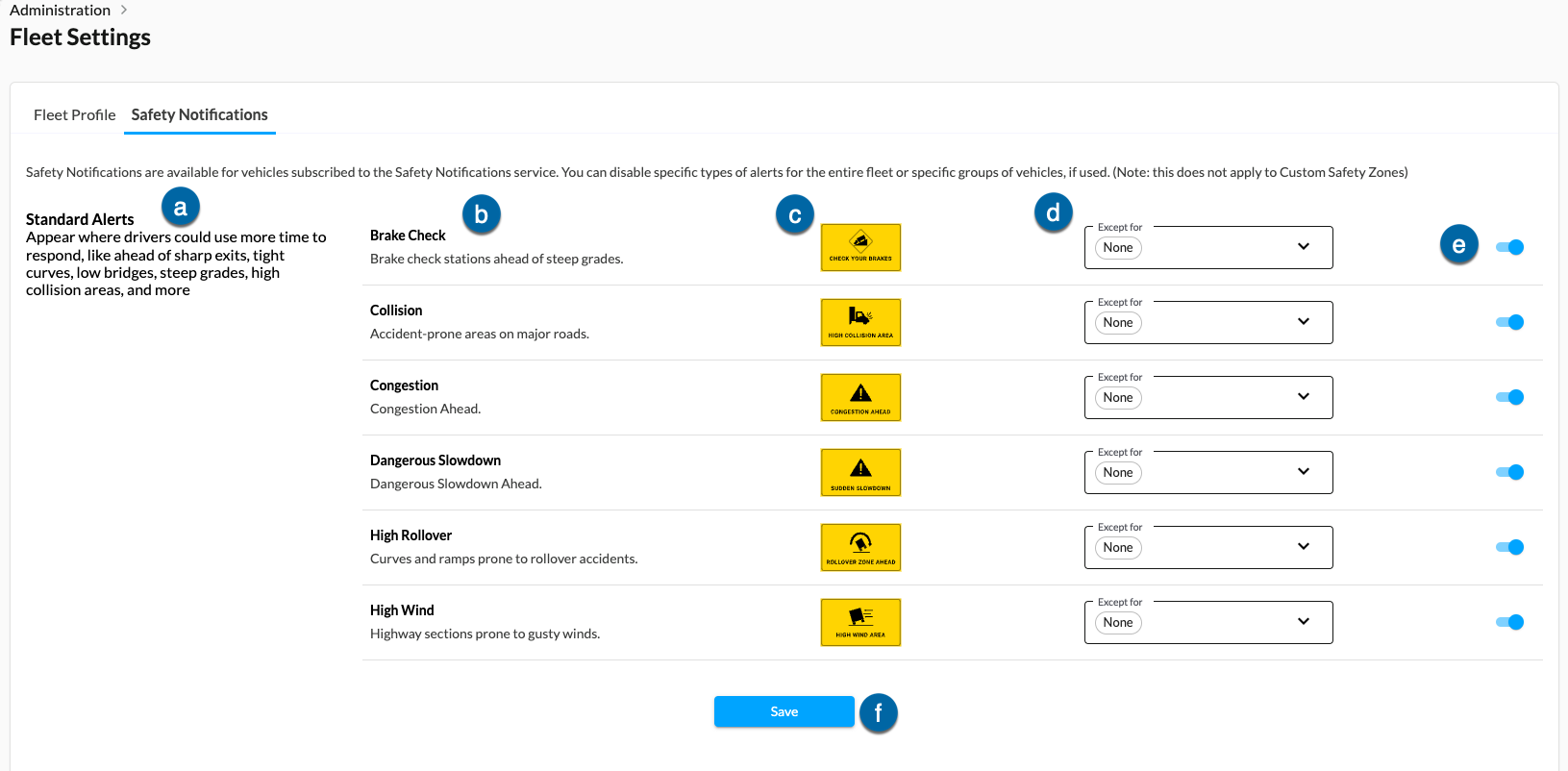
| Callout | Item | Description |
|---|---|---|
| a | Alert Section | This designates the section of alerts. There are two sections, which are:
|
| b | Alert Type | The name of the alert |
| c | Alert Image | The image that is displayed to the driver when the alert occurs. |
| d | Group Exclusion | Choose to exclude certain groups of vehicles. -If the alert is enabled, then the alert is disabled for these groups. -If the alert is disabled, then the alert is enabled for these groups.Note:This field may not be available in your subscription. |
| e | On/Off Toggle |
Toggle the notifications on and off. Note: Analytics data is still collected about which risk zones drivers are visiting even when the notifications are off. |
| f | Save button | Click Save to save all the changes made. |
Enable an alert #
- Navigate to Administration > Fleet Settings > Safety Notifications.

- Find the alert you want to enable, then click the toggle.

- (Optional) Select any groups you want to exclude from the alert. Add enablement wording.

- Click Save. The changes can take at least an hour to take effect on the driver’s device.

Disable an alert #
Alerts about a stopped vehicle up ahead can be enabled and disabled in the same way as the other Drivewyze Free alerts, via the Alerts & Advisories section under Fleet Settings in Hub: