Overview #
You can manage your fleet images from the Fleet Settings page. You can set a default vehicle image and set additional alternative fleet images that can be attached to a group of vehicles.
Before you start #
- Fleet images must be .jpg or .png file types with a maximum size of 15MB.
Choose a default vehicle (fleet) image #
- Navigate to Administration > Fleet Settings.
- Click the Add Photo button in the box under Default Vehicle Image heading.
- Navigate to the image you want to use on your computer, then click Open.
Add alternate fleet images #
- Navigate to Administration > Fleet Settings.
- Click the Add Photo button in the box under the Alternate Fleet Images heading.
- Navigate to the image you want to use on your computer, then click Open.
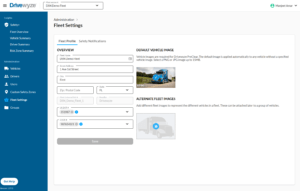
To learn more about truck picture best practices, click here.