Overview #
The Site Visits details page enables fleet managers to learn more about individual visits that vehicles make as part of Drivewyze Safety+ Insights. Each visit gets listed in its own row and displays where, when, and who visited the site as well as the instruction the vehicle was given and the action the vehicle took. Find more specific visits by changing the date range, using advanced filters, and searching.
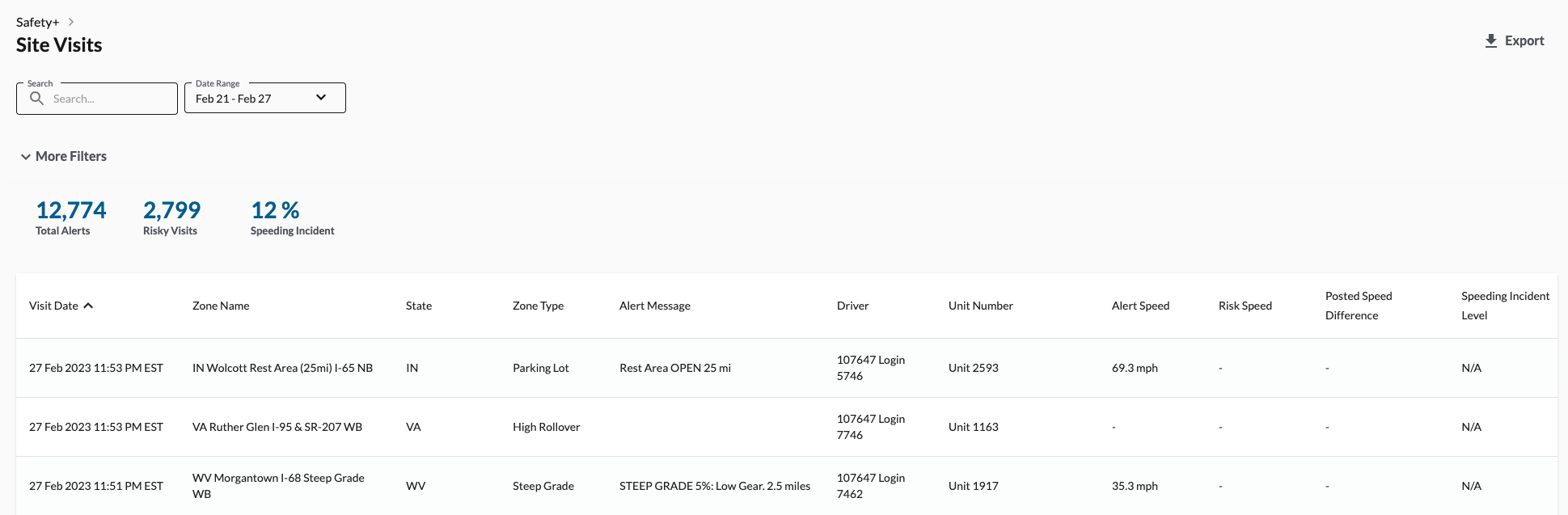
Site visits details table #
A site is a location where an incident could occur and a driver may be alerted.

| Callout | Heading | Description |
|---|---|---|
| a | Visit Date | The date and time of the vehicle’s visit to a site in the local time of the site. |
| b | Zone Name | The name of the site. For example: FL Yulee I-95 SB. A site name usually includes:
|
| c | State | The abbreviated state or territory where the site is located. |
| d | Zone Type | Check out this article for more detailed information on each Risk Zone type. |
| e | Alert Message | The alert message displayed to the driver. |
| f | Driver | The name of the driver. |
| g | Unit Number | The name of the vehicle as defined by the fleet. Also sometimes known as Unit Name or Truck Number. |
| h | Alert Speed | The speed of the vehicle when the alert was issued. |
| i | Risk Speed¹ | The speed of the vehicle after the alert about a risk zone has been issued. |
| j | Posted Speed Difference¹ | The difference between the posted speed and the speed of the vehicle in the risk zone. |
| k | Speeding Incident Level¹ | The level of the speeding incident, which includes:
|
¹This field is only populated by speed violation alerts, high rollover alerts, and steep grade alerts.
Filters #
When you open the Site Visits page it defaults to the previous 30 days of visits Filters can be added or changed and appear above the list of filter options. Filters can be removed by clicking the X next to the tag.
Search zones, vehicles, and drivers #
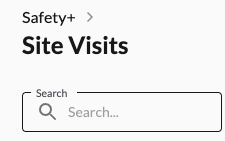
Enter a value into the search to filter the results to include only visits containing the terms searched within the vehicle and site details. The fields searched include:
- Site Name
- Unit Number
- Driver Name
Date range #
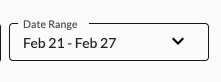
A range of dates can be selected to show all visits between those dates. Date quick pick range definitions:
- Yesterday: only show data from the previous day
- This week: beginning on Sunday at 12am local visit time and including today up to the most recent recorded visit. Note: visit data may be up to 6 hours delayed
- Last week: the previous week from Sunday at 12am to Sunday at 12am local visit time
- Last 7 days: the previous 7 days starting from yesterday
- Last 30 days: the previous 30 days from yesterday
- Last 90 days: the previous 90 days from yesterday
Advanced filters #

| Callout | Filter | Description |
|---|---|---|
| a | Zone Type | Filter by one or more Zone Types. |
| b | State | Filter by one or more state or provinces where the site is located. |
| c | Speeding Incident Events | Filter by specific speeding events. See Speeding Incident Level above for more info. |
| d | Zone Category | Filter by the risk zone category for custom zones. |
| e | Alert Shown | Filter by whether an alert was displayed to the driver. |
| f | Groups | Filter by specific groups you have assigned to your fleet. |
Export #
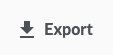
Click Export to export and download your data.
Note: When exporting data use the filters to reduce the data set (fewer that 50k records) to ensure the export is successful.
Summary totals #
The dynamic summary totals all the visits that meet the filter criteria, creating summaries.
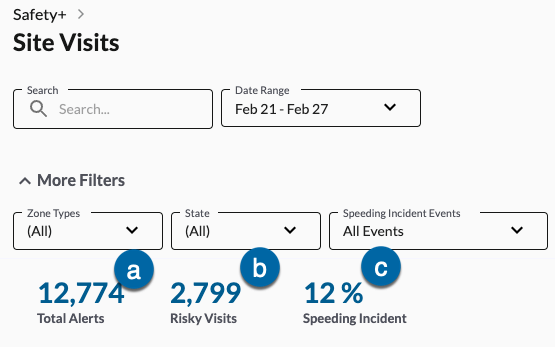
| Callout | Summary | Description |
|---|---|---|
| a | Total Alerts | The total number of alerts issued. |
| b | Risky Visits | The total number of times a vehicle traveled through a hazardous area after being alerted) |
| c | Speeding Incident | The percentage of visits where the vehicle was traveling over the posted speed limit. |