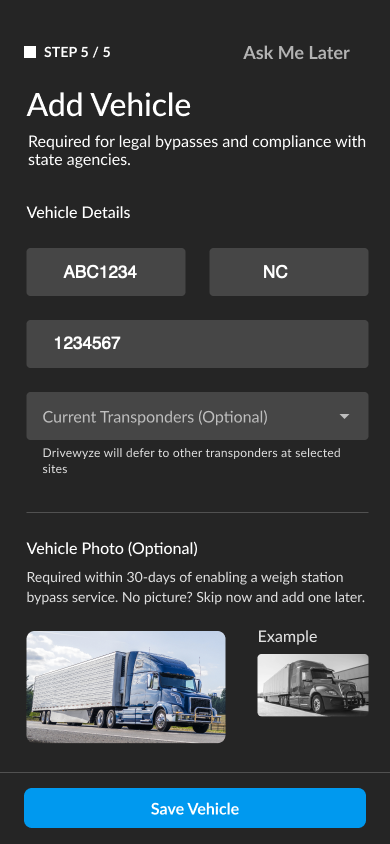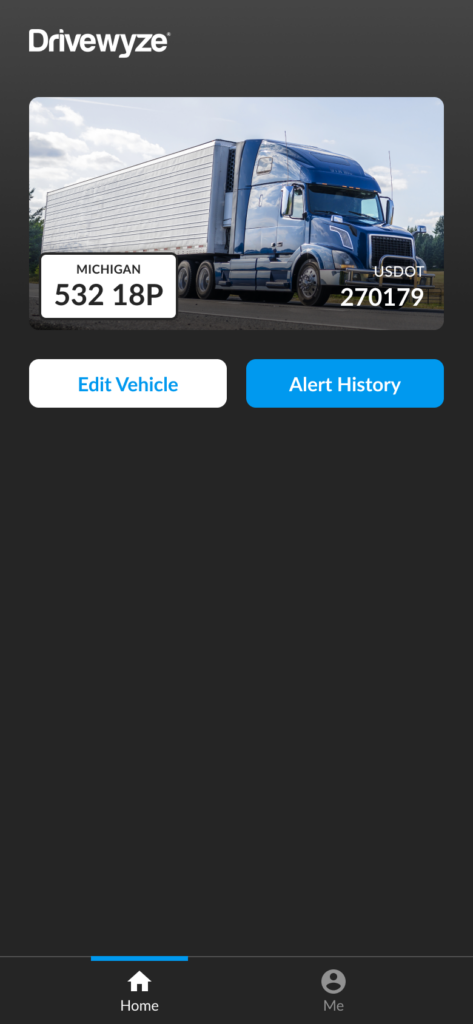Table of Contents
Overview #
You can add a vehicle from the Drivewyze app using the My Vehicle page. The My Vehicle page is shown immediately after all permissions are granted in the app.
Note: All vehicle details need to be added in order to save the vehicle. The three mandatory pieces to create a vehicle are:
- License Plate number
- Jurisdiction (state plate)
- USDOT number
Add vehicle #
- Log in to Drivewyze mobile and navigate to the home screen if not already there.
- After you grant all the required permissions you will be asked to add your vehicle.
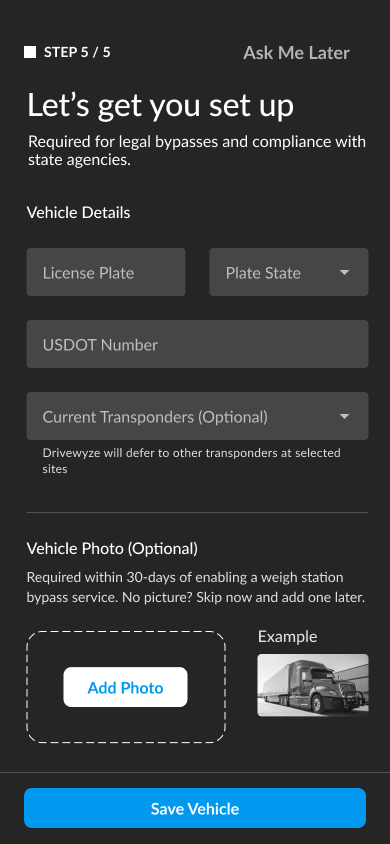
- Enter your License Plate number, State, and DOT number.
- (Optional) Tap Current Transponders to add a transponder to your vehicle profile.
- Tap Add Photo, tap Choose from Photo Library. (Optional unless you are subscribed to PreClear bypass)

- Follow the prompts to add your photo.
- Tap Save Vehicle to finish.

Edit vehicle #
If you need to edit vehicle details such as license pate, jurisdiction, or vehicle image, you can update it by editing.
Note: this option is only available for users with administrative permissions and a single vehicle in their fleet.
- Log in to Drivewyze mobile and navigate to the home screen if not already there.
- Tap Edit Vehicle.

- Edit the details, then click Save Vehicle.