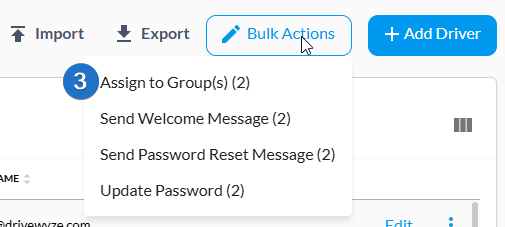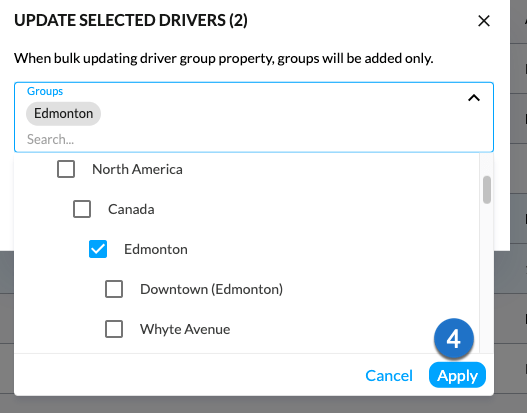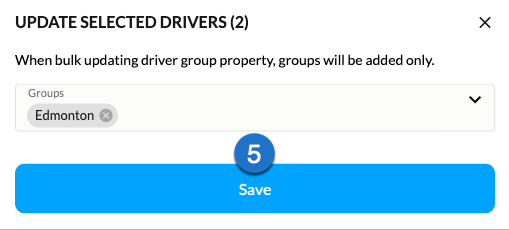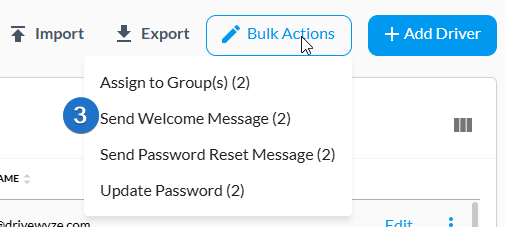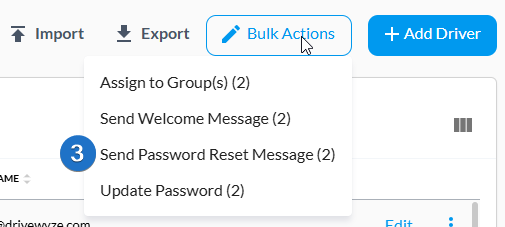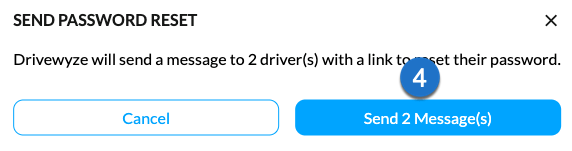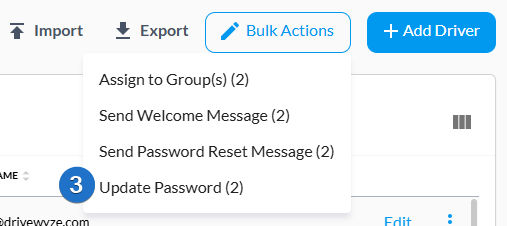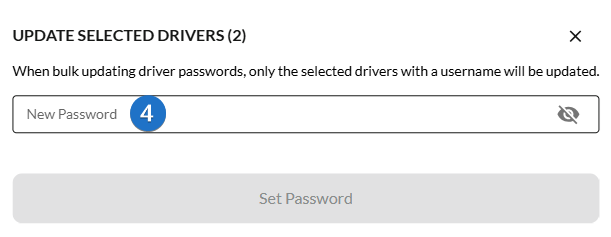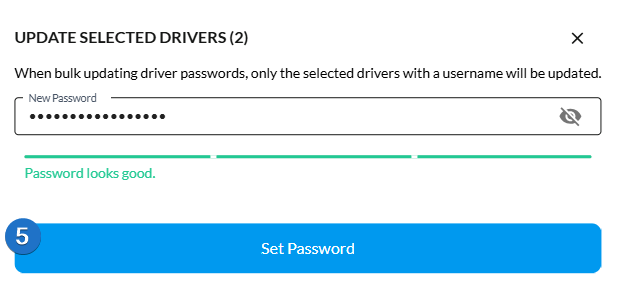Table of Contents
Overview #
The Bulk Actions feature on the Driver Administration page enables you to perform the following actions:
- Update multiple drivers
- Assign drivers to groups
- Send Welcome Messages
- Send Password Reset Message
- Update Password
Assign drivers to groups #
- Navigate to Administration > Drivers.
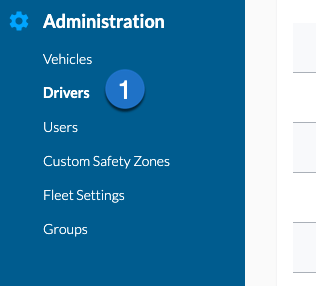
- Select the drivers you want to assign.
- Click Bulk Actions, then select Assign to Group(s).

- Select the group(s) you would like, then click Apply.

- Click Save to complete the action.

Send welcome message #
- Navigate to Administration > Drivers.
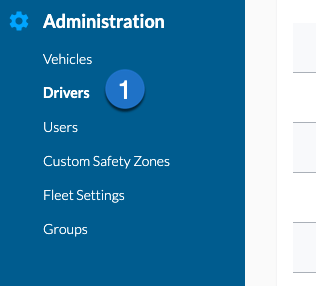
- Select the drivers you want to send welcome messages.
- Click Bulk Actions, then select Send Welcome Message.

- Click Send Messages to complete the action.

Send password reset message #
- Navigate to Administration > Drivers.
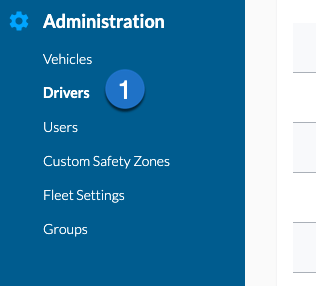
- Select the drivers you want to send password reset messages.
- Click Bulk Actions, then select Send Password Reset Message.

- Click Send Messages to complete the action.

Update Passwords #
- Navigate to Administration > Drivers.

- Select the drivers whose passwords you want to set.
- Click Bulk Actions, then select Update Password.

- Type the password you want to use in the New Password field.

- Click Set Password.

Note: this feature is only available for users that use the Drivewyze Mobile App.