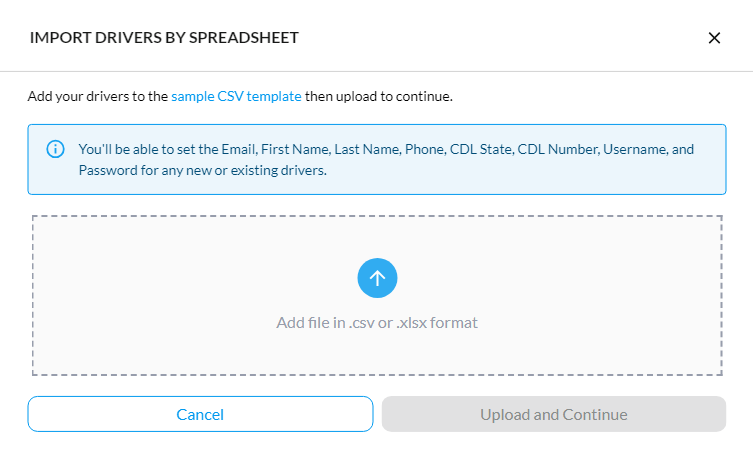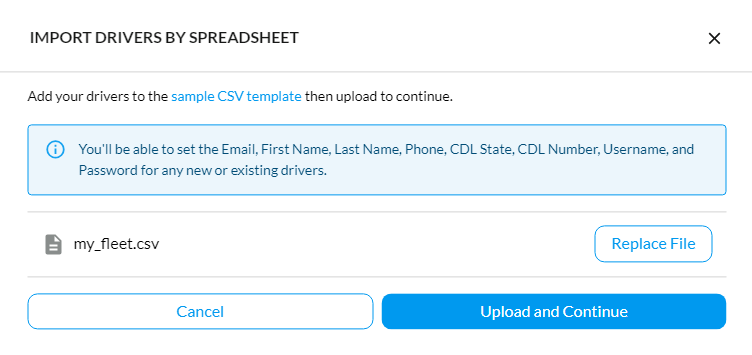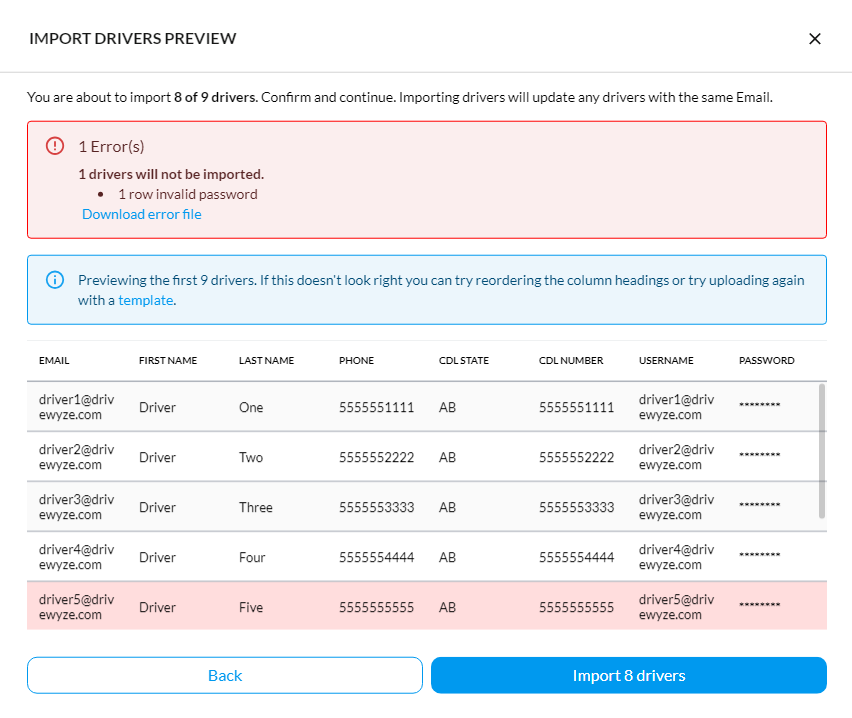Overview #
Driver import in the Driver Administration tab of the Drivewyze Hub enables you to make large or small updates to your fleet quickly by uploading a CSV file of drivers.
For example, you can change the usernames and passwords in the Drivewyze app for drivers if you use them in your implementation. You can also make bulk edits to details like Name and CDL.
Considerations #
- Drivewyze recommends importing less than 2000 drivers at a time. Attempting to import more than 2000 records in a single file may result in slow response time and increase the chances of failed import attempts.
- Drivers may not be able to be deleted in Drivewyze Hub depending on your partner integration.
Import Drivers #
-
Navigate to Admin > Drivers.
-
Click Import. A modal opens that displays all the items you can import
Note: The items you can import depend on your Drivewyze partner integration.

-
Click the upload icon, then choose your file.


-
Click Upload and Continue.
If the upload has no errors, click Import drivers.
If the upload has errors, refer to the error referenced and fix your import file. Then try the upload again.

-
Click Import drivers.
-
Click Close to confirm the import.
Common Import errors #
Below is a list of the most common import errors that can occur during an import.
Incorrect permissions
You may not have permission to add drivers or make updates to certain details about drivers. To see what you are able to edit, check out the upload preview.
Duplicate drivers detected
If duplicate drivers are detected, go back into your upload file and make adjustments to remove the duplicates.
Validation issues
This might be due to a poorly formatted phone number, email address or username. Ensure phone numbers contain only numbers and valid characters like “+”, “-“, and “()”. Avoid using any letters, as they are not allowed. Usernames must include letters and cannot be only numbers. For example, “john123” or an email address like “john@example.com” is fine, but “123456” is not allowed.
User distinctness
Each username across all Drivewyze customers must be unique. If a user already exists with the chosen username and does exist in your fleet, it will not be updated. Contact support to adjust the accounts if required.
Password strength
If the password selected does not meet the minimum requirements for user passwords in Drivewyze, the user will not be updated. Download the error file to see a detailed message on the password strength requirement. Drivers must have a Username in order to set a Password.
Expected column not found
The import process looks for correctly named columns. If an expected column is not found during import, go back into your upload file and verify that all columns are where they should be. You can download the template file to compare with your upload file.
Import File Fields #
Below is the full field list for the driver import. Note: If you are missing some fields they are not available in your partner integration.
| Field | Description |
|---|---|
| Fleet Reference | Used within the fleet to share details between fleet systems. Either Fleet Reference or External Reference must be used in order to update an Email for a driver. Note: This field is not required and can be deleted from the template. |
| External Reference | Used within the fleet to share details between fleet systems. Either Fleet Reference or External Reference must be used in order to update an Email for a driver. Note: This field is not required and can be deleted from the template. |
| The Email address used by the driver. This does not need to be the username for the driver as well but it is recommended to match for communication reasons. Note: If a Fleet Reference or External Reference are not provided, Email is the key value used to update records with the same Email. |
|
| First Name | The first or given name(s) of the Driver. If there are multiple given names we recommend adding all to this field separated by a space. |
| Last Name | The last or family name of the Driver. Optionally add any suffixes to the given name if desired. Eg. Jr. or Sr. |
| Phone | The primary phone contact number of the driver. This is only used currently to differentiate drivers. |
| CDL State | This is the issuing jurisdiction for the Commercial Drivers Licence. Short and long form jurisdictions is supported (eg. AB or Alberta) |
| CDL Number | The number for the Commercial Drivers Licenses (CDL) |
| Username | The username used to by the driver to log into the Drivewyze Driver app. Some implementations do not require the driver to log in so this could be ignored. |
| Password | The password used by the driver to log into the Drivewyze Driver app. Some implementations do not require the driver to log in so this could be ignored. |