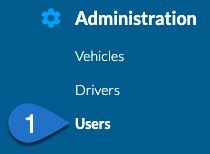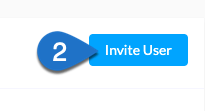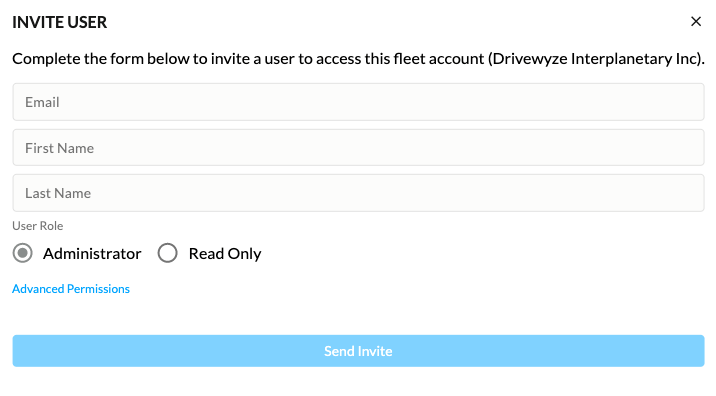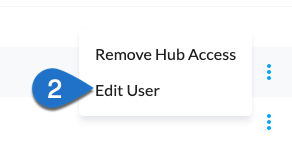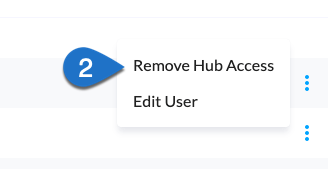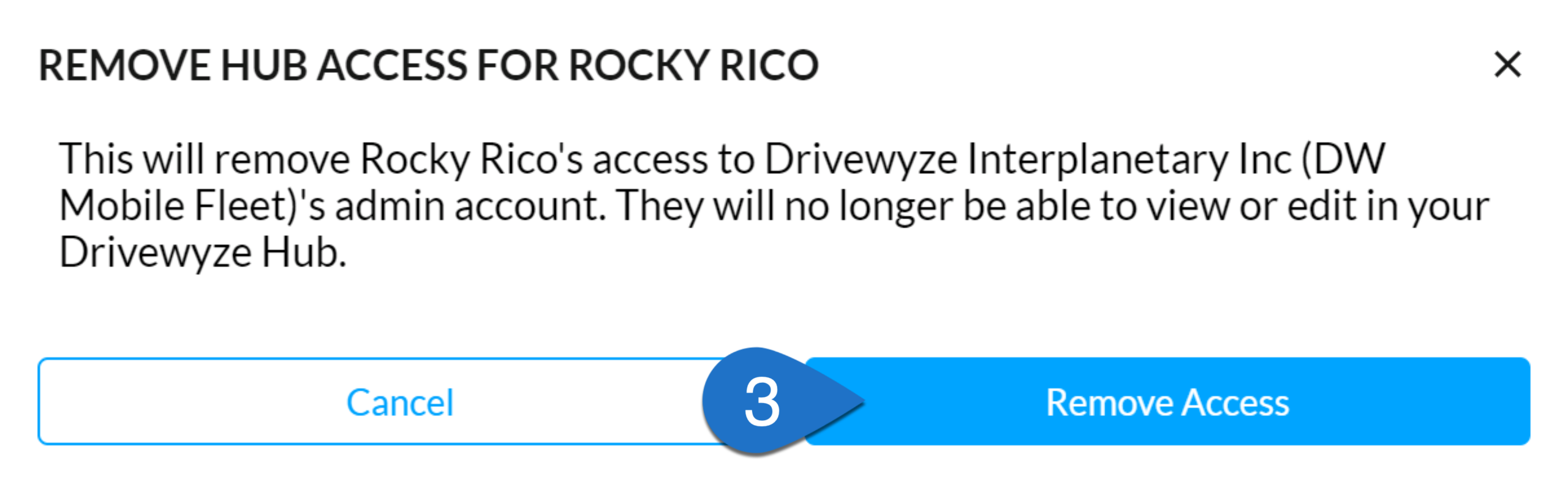Table of Contents
Overview #
You can manage your fleet’s Users in the Administration section of the Drivewyze Hub.
Before you start #
- You must have an Administrator role to manage users.
- If your fleet does not have Drivewyze Hub access yet, request access by contacting Drivewyze Support.
Manage users #
Use the following procedures to invite and edit users as well as revoke access and resend invites.
Invite a new user #
- Navigate to Administration > Users.

- Click Invite User.

- Enter the email address, first name, and last name of the user.
Note: If the Drivewyze user already exists at that email address they will be invited to join your fleet with the roles and permissions you added.

- Change their role and permissions if required.
- Click Send Invite.
An email is sent to the user inviting them to create a login and password to your fleet account.
Edit a user #
- Navigate to Administration > Users.

- Click three vertical dots, then click Edit User.

- Edit the user’s details.
- Click Save.
An email is sent to the user notifying them of user detail edits or that they not have Administration access if they are currently a Drivewyze user.
Remove Hub access #
Note: If the user you intend to remove is the admin of multiple fleets you need to remove access from each fleet.
- Navigate to Administration > Users.

- Click three vertical dots, then click Remove Hub Access.

- Click Remove Access to confirm the removal.

Resend invite #
If the user has not responded to the original invite and their status is Pending, you may need to invite them again. To resend the invite:
- Navigate to Administration > Users.

- Click Resend Invite.
- Click to confirm.
An email is sent to the user inviting them to create a login and password to your fleet account.